Revenue Summary
Accounting > Revenue Summary
The Revenue Summary calculates Journal Entries for each Building after closing a period. The Revenue Summary calculates the following, local sales per meal/meal type, cash deposits and variances (over/short), deferred revenue (prepayments made and used for students and non-students), federal reimbursement per meal/meal type, and state reimbursement.
Revenue Summary Screen

-
Search - search by month or year
-
Reset - click to reset search parameters
-
Add New Summary - click to add a new revenue summary
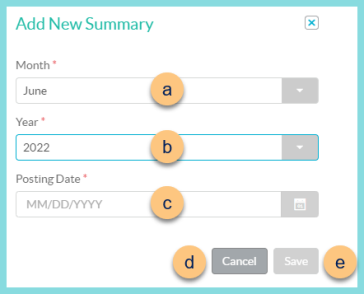
-
Month - select the month
-
Year - select the year
-
Posting Date - select the last day of the month as the posting date (note: this field is not selectable until a month and year have been selected)
-
Cancel - click to return to the previous screen without saving changes
-
Save - click to save changes
-
Month/Year - click to sort by month/year
-
Buildings Remaining - notice the count of buildings remaining
-
Buildings Submitted - notice the count of buildings submitted
-
Pencil - click to view Revenue Summary details
-
< > - click to scroll through pages
Individual Revenue Summary Screen

-
Notice the Summary Date and Post Date
-
Notice the Last Refreshed Date and Time
-
Refresh Summary - click to refresh the summary data
Note: This button becomes unavailable once the batch has been submitted to the ledger.
-
Export - click to request a CSV export of the revenue summary
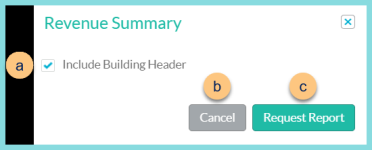
-
Include Building Header - check to include headers in the export file
-
Cancel - click to return to the previous screen without requesting the export
-
Request Report - click to request the file; it will be available for download in the Bell Icon when complete
-
-
Search - search by building name
-
Reset - click to reset search parameters
-
Select All Buildings - check to select all buildings
-
Building Name - click to sort by building name
-
Building Debit Total - notice the building's debit total
-
Building Credit Total - notice the building's credit total
-
Building Status - click to sort by building status
-
Notice any Account Code Errors. Return to configuration to select appropriate revenue accounts.
-
Carat - click to view Account Code, Account Description, Debit Amount, and Credit Amount details for the building
-
< > - click to scroll through pages
-
Close - click to return to the previous screen without submitting
-
Submit to Ledger - click to submit to ledger
Note: The Accounting Period must be closed before submitting.